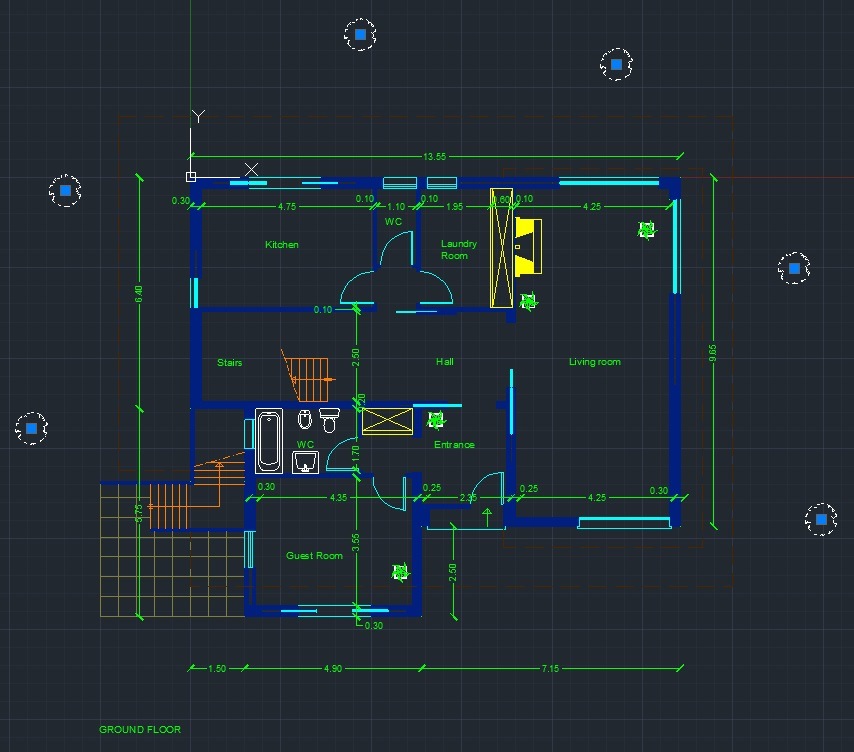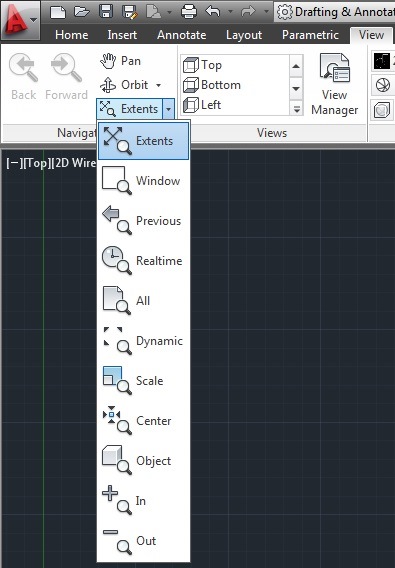For all of you perfectionists, who want to add something extra to your AutoCAD designs, there is a solution: Photoshop. In this two part tutorial, I will demonstrate how easy it is to setup AutoCAD plotter and then import your drawings into Photoshop.
The first thing to do is to type Options in the command line. A pop up menu will appear. We then select Plot and Publish tab. From there we have to click on Add or Configure Plotters.
We will be transferred to a new file window as shown below.
From there we have to choose Add a plotter wizard. Click next twice.
Select Raster File Formats in the Manufacturers list and then select the Portable Network Graphics PNG (LZH Compression) option in the Models list as shown in Figure 3.
For the next step you have to click next twice.
In the next window select Plot to File (Figure 4) and then next.
In the next step you may change the name of the plotter.
In the last step click finish in order to complete the process.
The first thing to do is to type Options in the command line. A pop up menu will appear. We then select Plot and Publish tab. From there we have to click on Add or Configure Plotters.
 |
| Figure 1 - Options Menu |
We will be transferred to a new file window as shown below.
 |
| Figure 2 - Plotter Wizard |
From there we have to choose Add a plotter wizard. Click next twice.
 |
| Figure 3 - Plotter Model |
Select Raster File Formats in the Manufacturers list and then select the Portable Network Graphics PNG (LZH Compression) option in the Models list as shown in Figure 3.
For the next step you have to click next twice.
In the next window select Plot to File (Figure 4) and then next.
 |
| Figure 4 - Ports |
In the next step you may change the name of the plotter.
 |
| Figure 5 - Plotter Name |
In the last step click finish in order to complete the process.
This process has to be done once in order to export AutoCAD drawings to Photoshop.