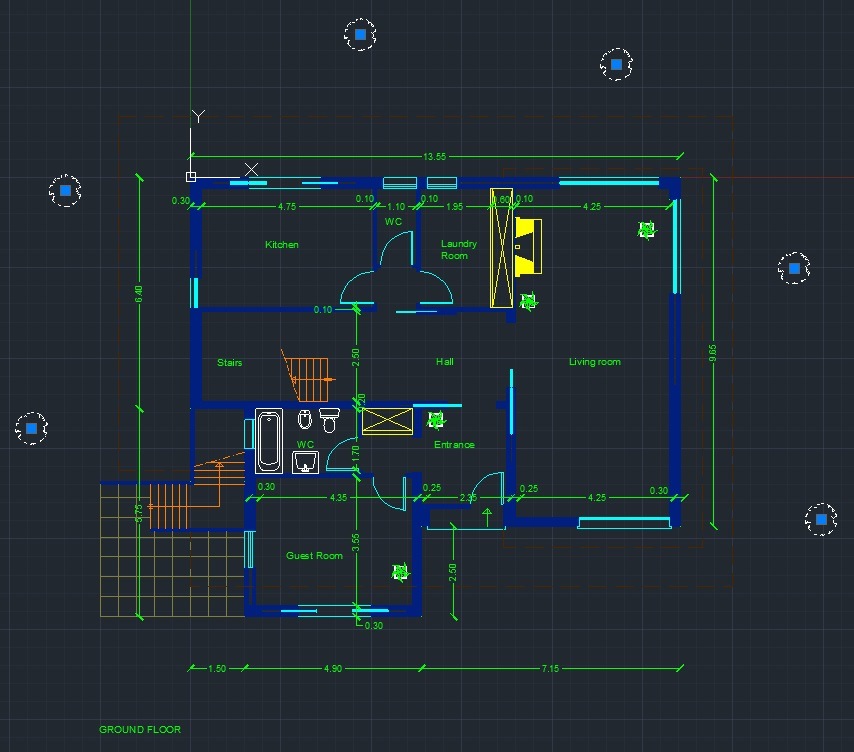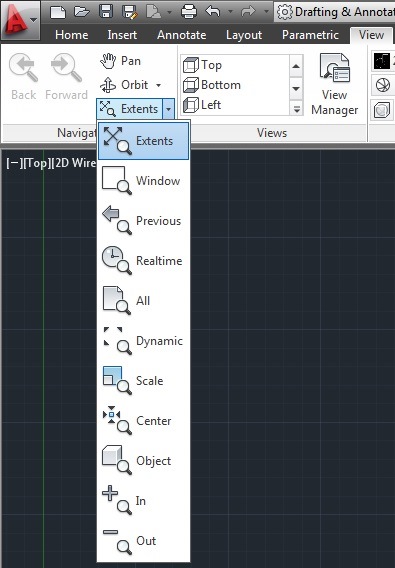A very important part of
any drawing is placing dimension lines, but this process must be done in
a proper way. There are certain rules that has to be followed in order
to highlight all the needed details to produce correct and easy to
understand designs ready to be constructed. So, I am going to show you
several common mistakes that are made in various situations and ways to
avoid them.
5) Dimenstion lines should be placed in such a way to avoid confusion.
7) Every dimension have to be displayed once at the best possible location.
8) When a hatch is applied, dimension lines should be placed outside the object. However, we can put the dimension line inside the hatched object but the hatch lines have to be interrupted around the number.
1) The dimension lines should be thin, the arrows should have proper size and the numbers should be at the correct place.
2) When there is not sufficient space we must place the arrows, even the numbers outside of the specific area.
3) Design lines should not be used to display dimension lines.
4) Design lines should not be ''interupted'' when possible.
5) Dimenstion lines should be placed in such a way to avoid confusion.
7) Every dimension have to be displayed once at the best possible location.
8) When a hatch is applied, dimension lines should be placed outside the object. However, we can put the dimension line inside the hatched object but the hatch lines have to be interrupted around the number.