 |
| Figure 1 - Quick Selection icon |
Presenting a quick & effective way to select objects, blocks etc. in AutoCAD.
Quick selection is an underrated command that can save us time.
Quick selection button can be found on the utilities menu, on the home tab.
Let's say that we are working on the drawing like the one shown below.
 |
| Figure 2 - Ground Floor |
As you can see there are six trees at layer 0 and we want to select them and move them into the appropriate layer. Instead of picking each & every one of them (in this case is six but in other cases we may need to select 20, 30, etc.) we will select them all in once.
 |
| Figure 3 - Quick selection's pop up menu |
Step 1: Click Quick select icon,
Step 2: Select Block reference, from the Object type drop down menu,
Step 3: Select Name from properties,
Step 4: Choose the block that you need to select.
In this case --> Tree Round.
As you can see all the needed elements are selected by following 4 easy steps. The next thing to do, is to place them in their proper layer.
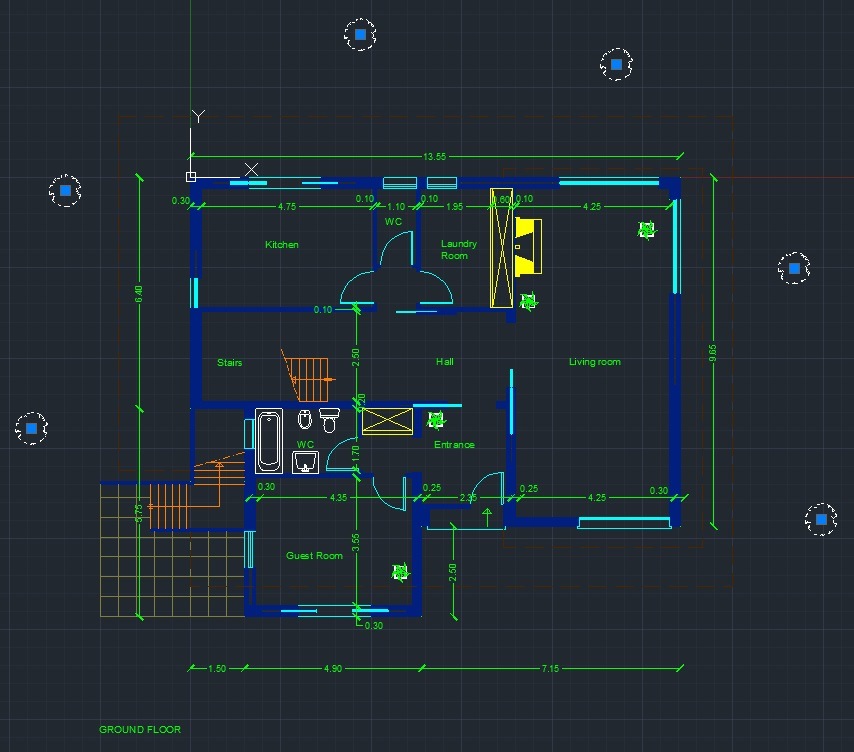 |
| Figure 4 - Selection of trees |
At this point all we need to do is to select the trees layer in order to place the trees block into the correct layer.
 |
| Figure 5 - Moving trees to the proper layer |



thank u for info BIM Implementation
ReplyDelete