The viewing commands can be accessed through the ribbon menu under View.
- Back & Forward is used to go to the previous and next selected view.
By pressing the down arrow a floating menu appears displaying all the available viewing commands.
- Zoom Extents is used to zoom to all objects.
- Zoom Window is used to specify a rectangle. By specifying two opposite corners, whatever is inside the rectangle will look larger.
- Zoom all will zoom to the limits boundary.
- Zoom Previous is used to restore the previous view, up to the last ten views.
- Zoom Realtime is done by clicking the left button on the mouse and holding it. If you move forward, you are zooming in; if you move backward, you are zooming out.
- Zoom Dynamic is used with the Zoom Window first. You will see the whole drawing and your current place (shown as a dotted green line), go to the new location, and press [Enter].
- Zoom Scale is used to input a scale factor. If you type in a number less than 1, you will see the drawing smaller. If the scale factor you type in is greater than 1, you will see the drawing larger. If you put the letter x after the number (e.g., 2x) the scale will be relative to the current view.
- Zoom Centre is used to specify a new centre point for the zooming, along with a new height.
- Zoom Object is used to zoom to certain selected objects. AutoCAD will ask you to select objects and the selected objects will fill the screen.
- Zoom In is not really a zoom option, but rather a programmed option equal to the Zoom Scale with a scale factor of 2x.
- Zoom Out is just like Zoom In, but with a zoom factor of 0.5x.
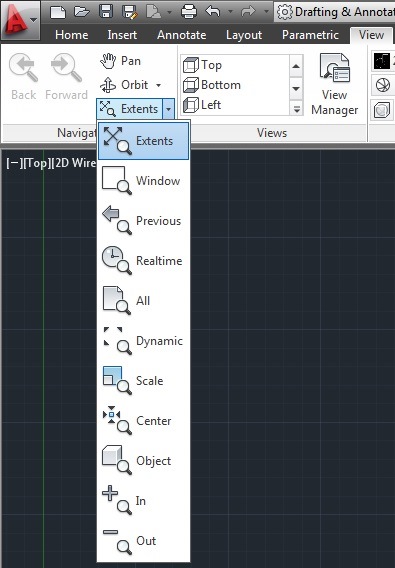



thank u for info BIM Implementation in USA
ReplyDelete